Ask a question to UCF and get an answer to the email adress which you provided.
Please, register in our system to be able to participate in our contests. If you’re already registered, please, log in, if no — please, register.
If you forgot your password, please, fill in this recovery form.
Please, register in our system to be able to participate in our contests. If you’re already registered, please, log in, if no — please, register.
If you forgot your password, please, fill in this recovery form.
If you forgot your password, please, fill in this recovery form to get your password my e-mail.
Dear applicant!
If you are reading this text, you are interested in the opportunity to receive a grant from the UCF. We will now explain how to apply properly.
Determine which program and LOT are most relevant to your project. To do this, carefully read all the descriptions on the site.
For example, you want to do a sociological survey in the field of photography. The program that corresponds to this task is “Culture Analytics” and LOT 2 "Sociological Research", type "Individual project"
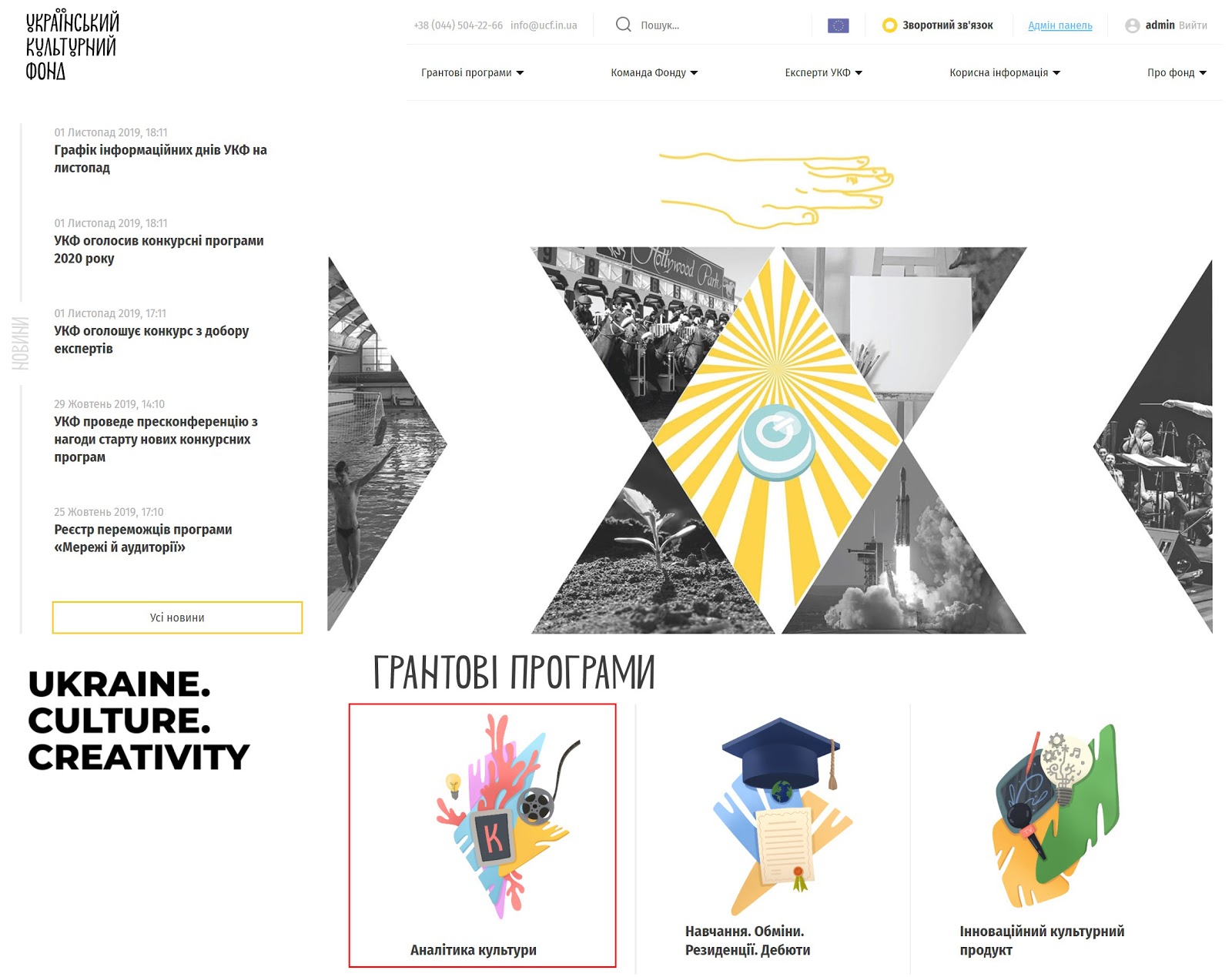
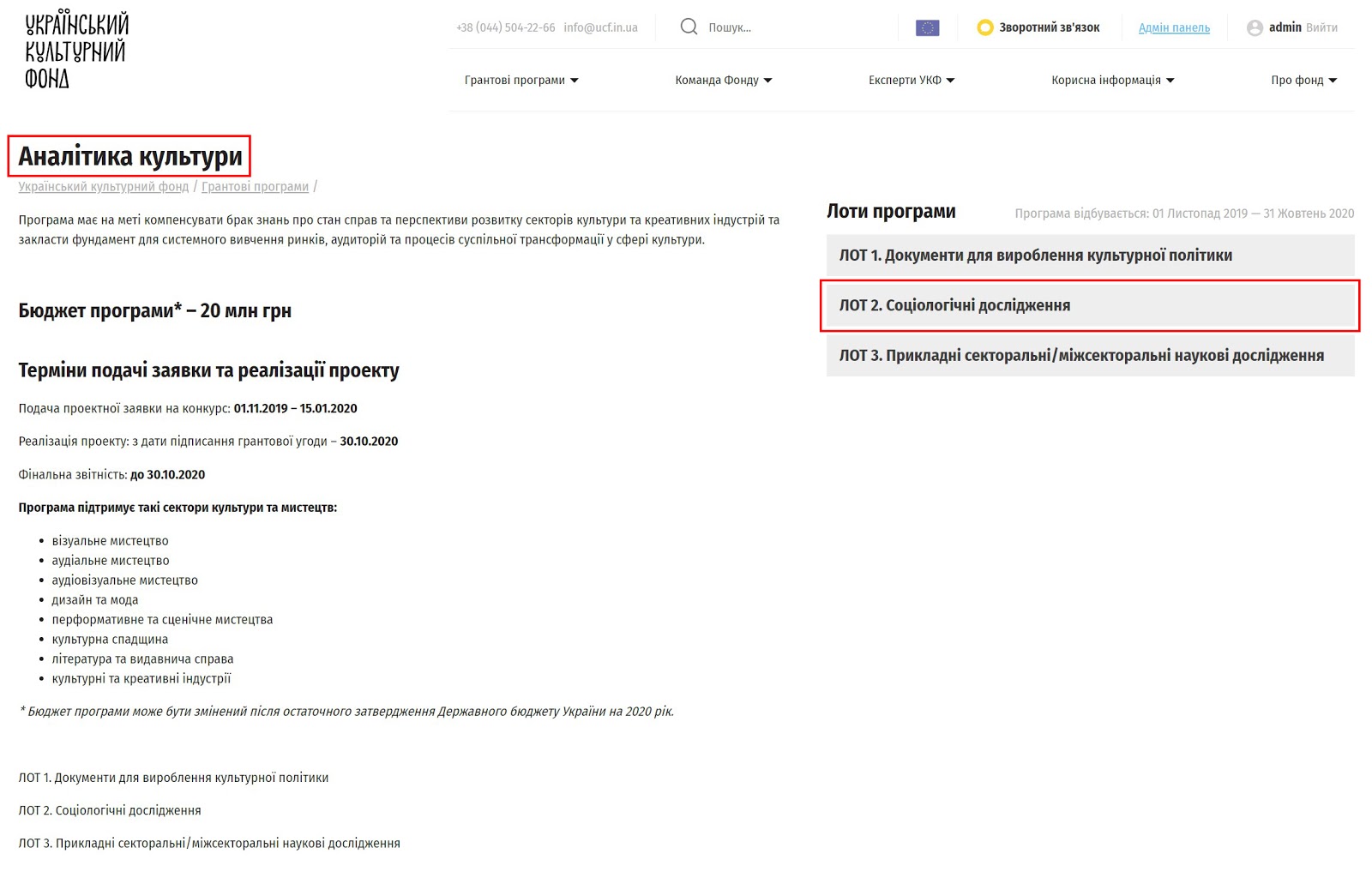
Enter this program and LOT. Please read the instructions for applicants carefully.
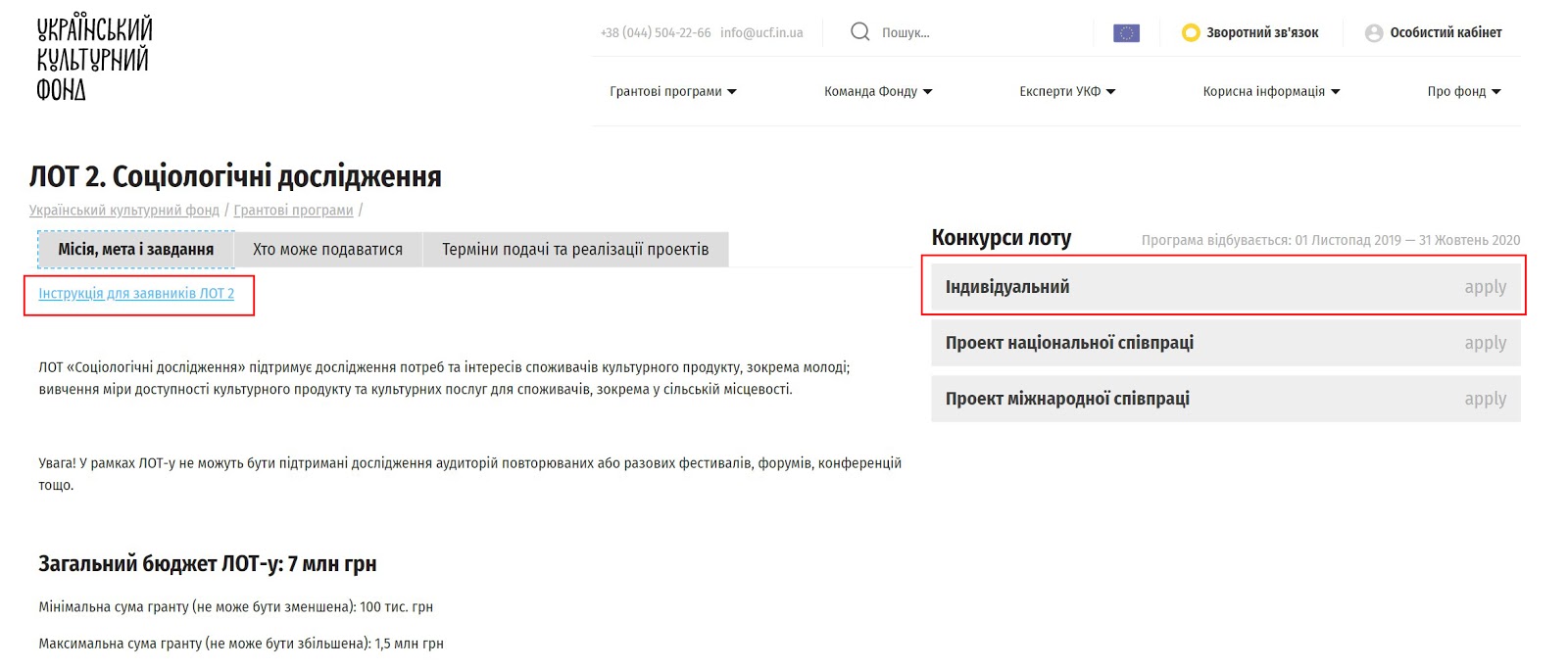
Prepare the necessary documents. Please note that for each LOT, each program has different documents and annexes that you will need to prepare. All information about this is available in the Guidelines for applicants. You can download samples of annexes from our site.
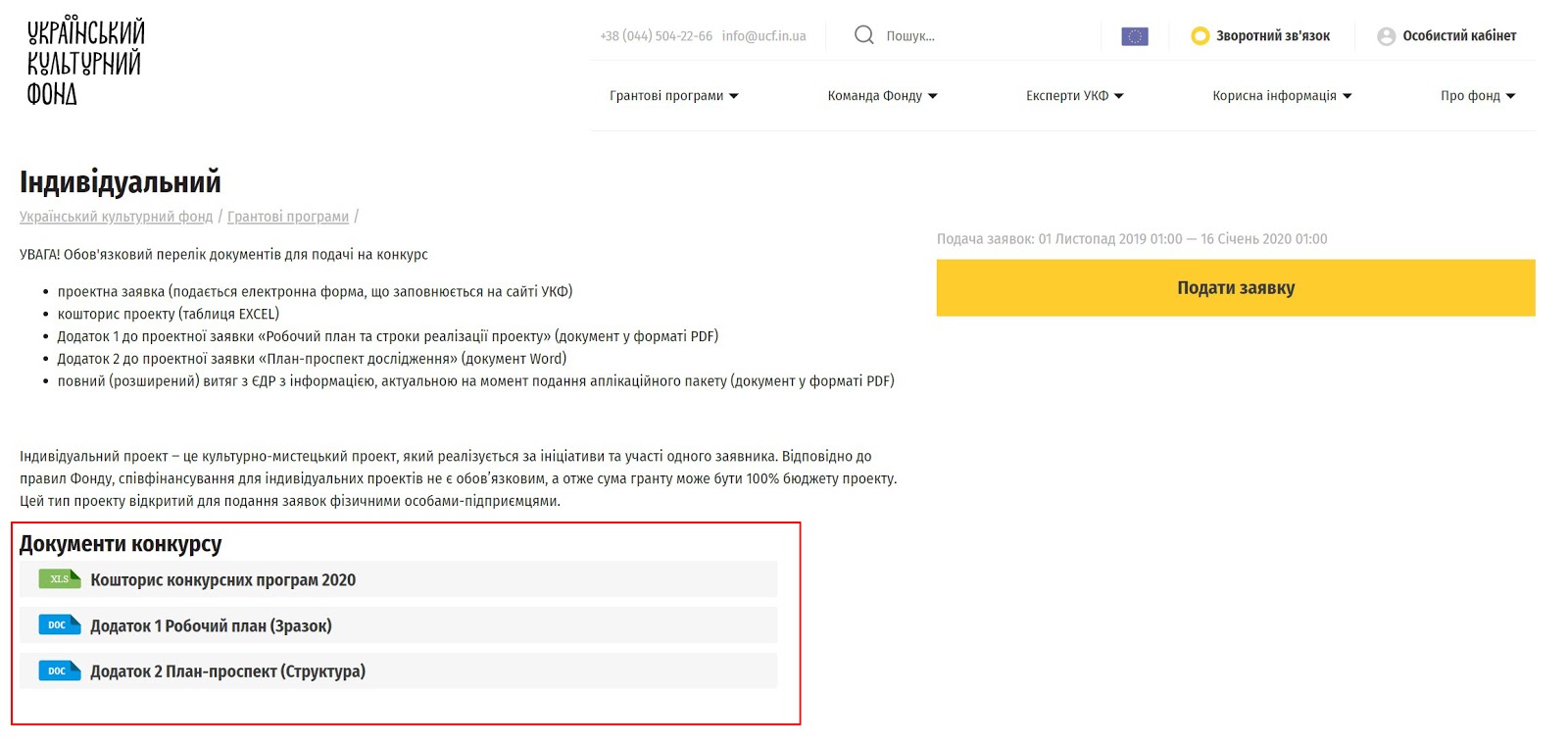
After you have prepared the documents, click on "Submit Application".
To apply, you must login into your personal account. If you are first applying to UCF you will need to register in the UCF Project Management System. If you forgot your password, use the "Recover password".
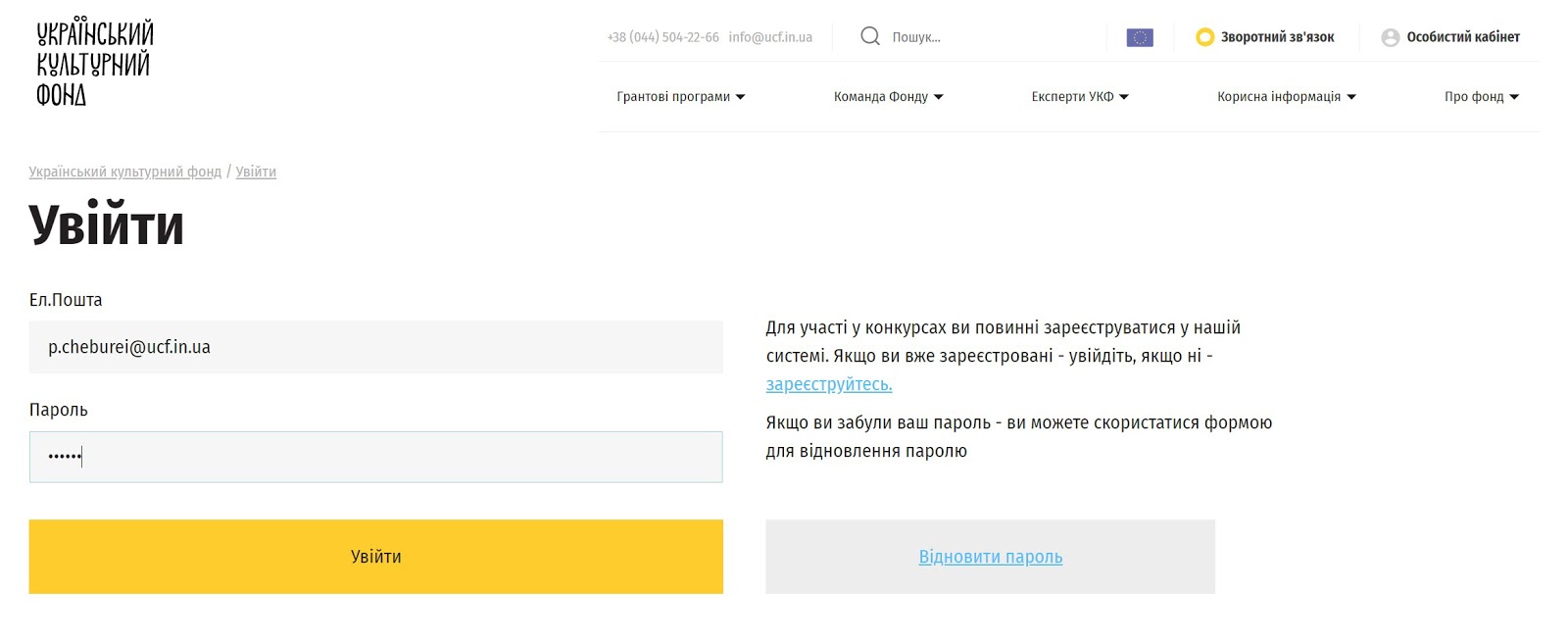
Fill out the project application form. Please note - the project application is large and you also need to prepare in advance. Here is a list of application questions.
Fill out the form carefully, use our tips.
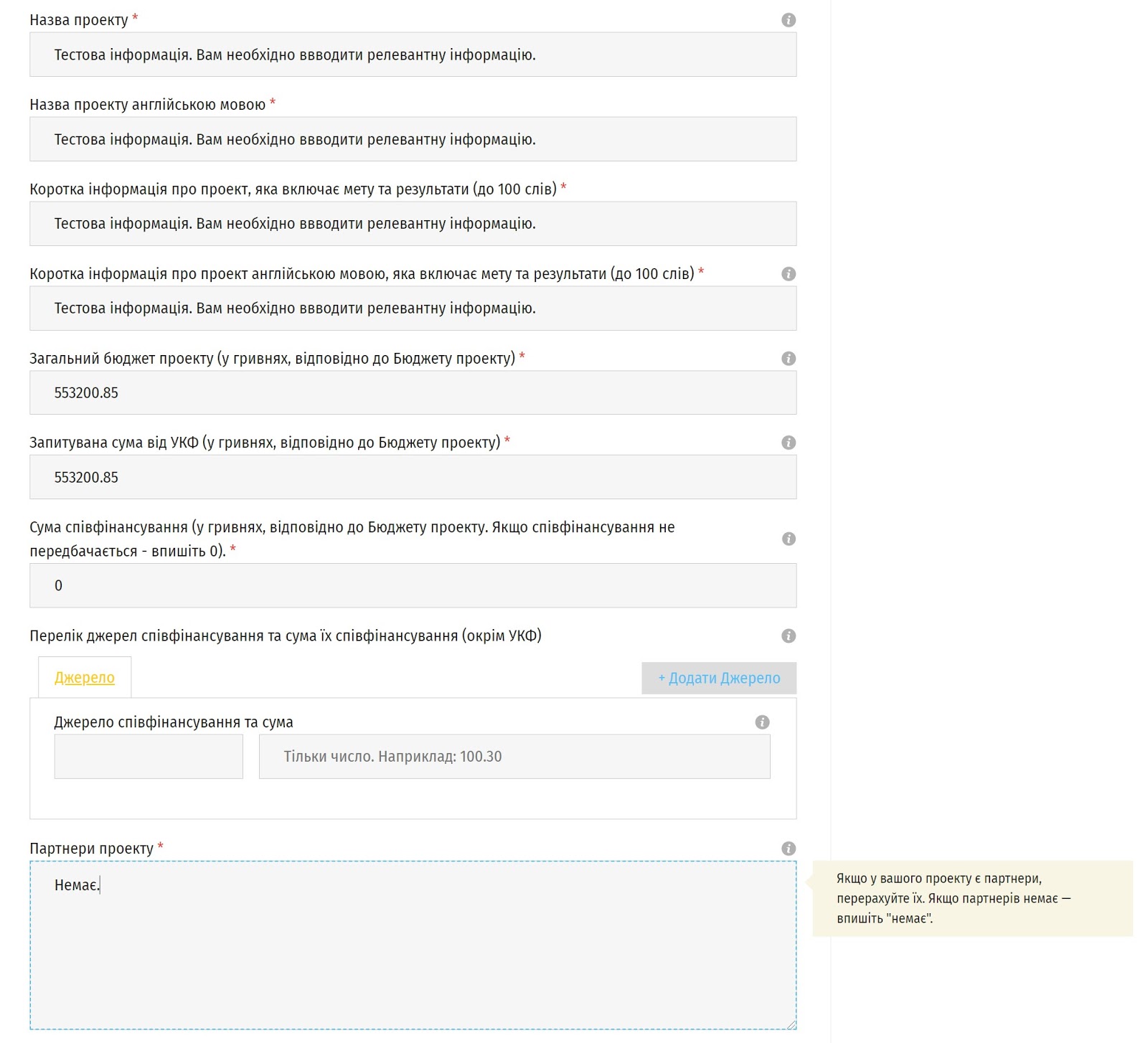
After completing the page, click on "Next Step" and move on.
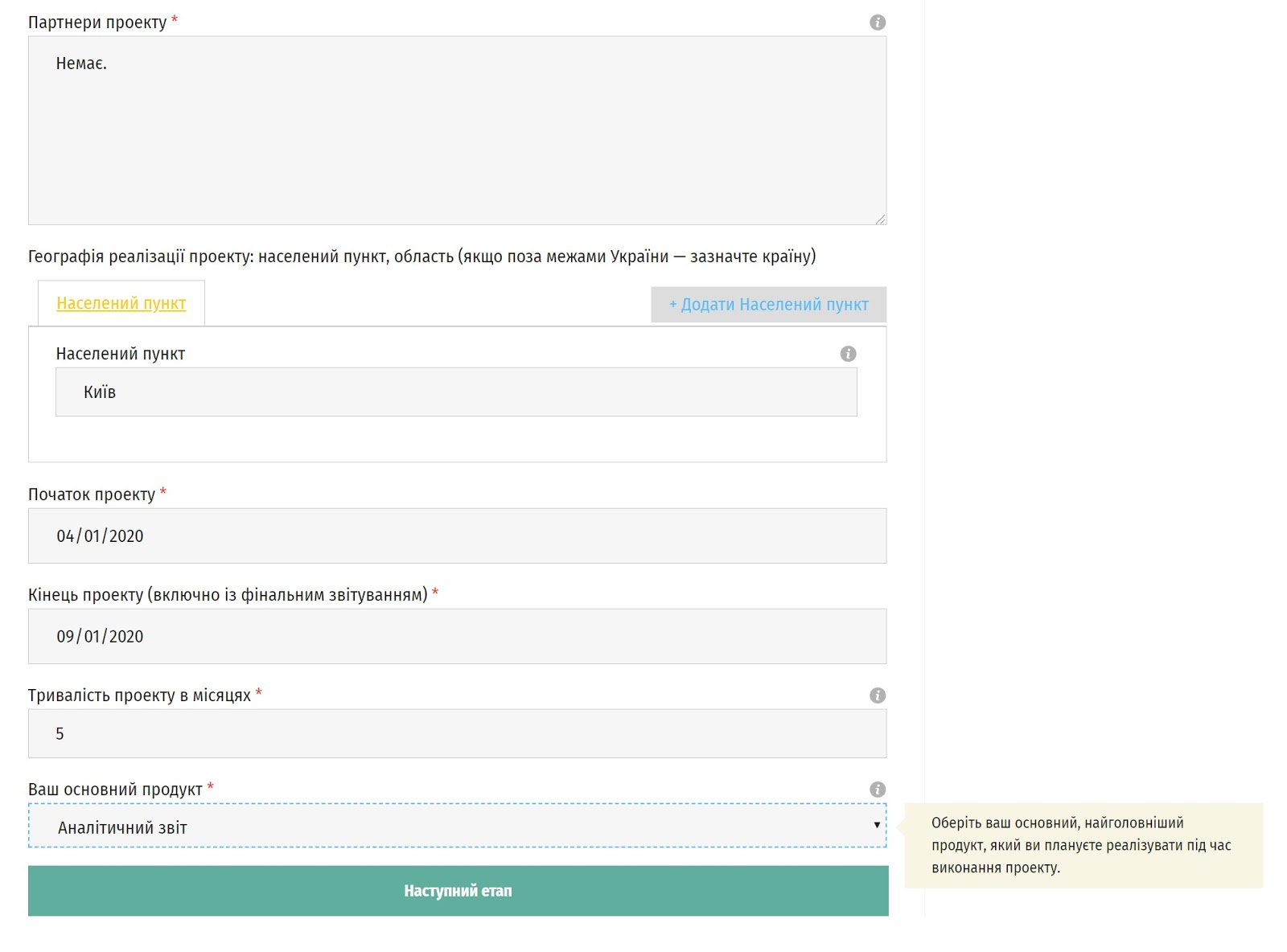
You can go back to the previous stages of the application by clicking the required section in the “Application Summary” (on the right). All changes are automatically saved as soon as you move the cursor to another field, but for sure press "Save" button.
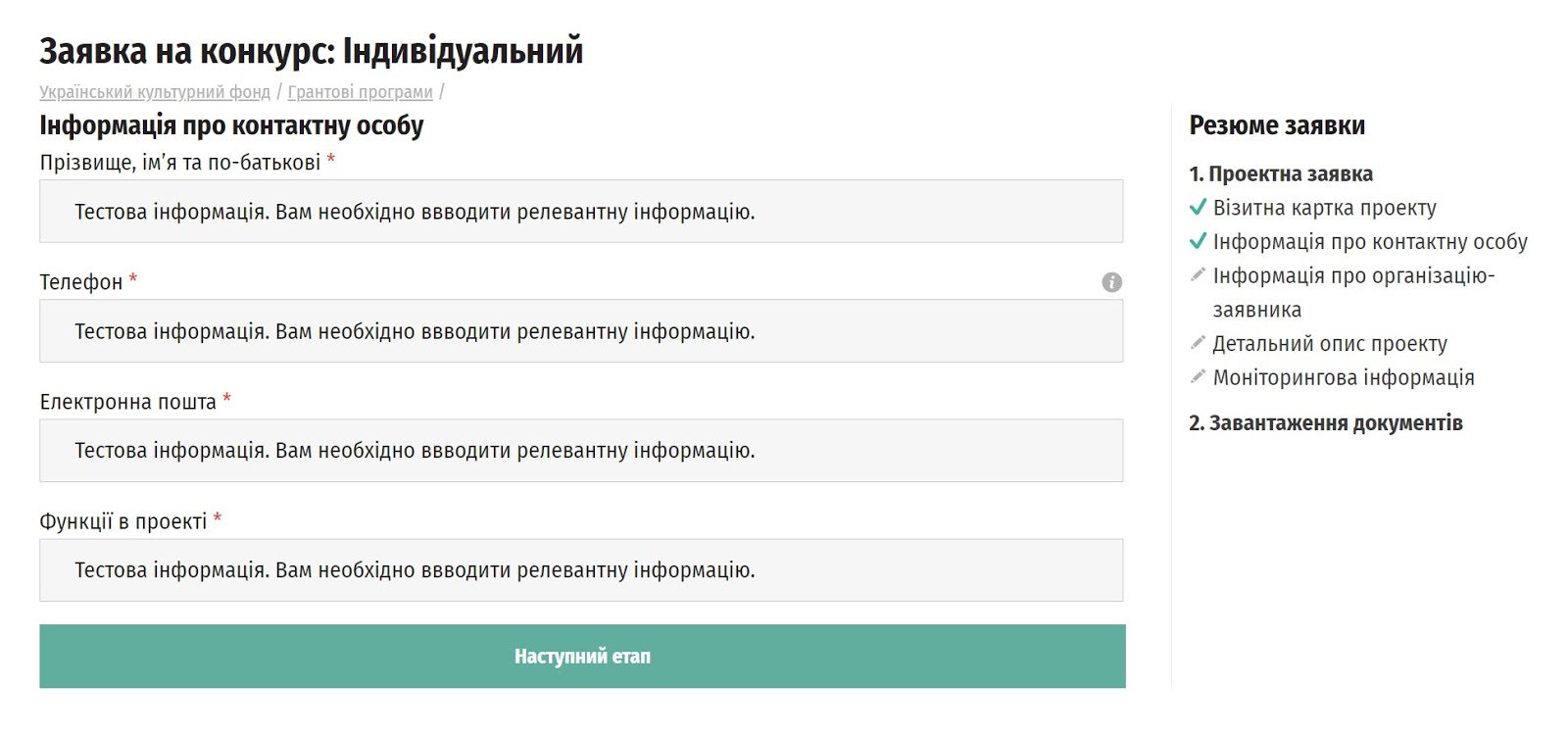
When you are done filling out the form, you will go to the stage of uploading documents. At this point you can print the application (right button).
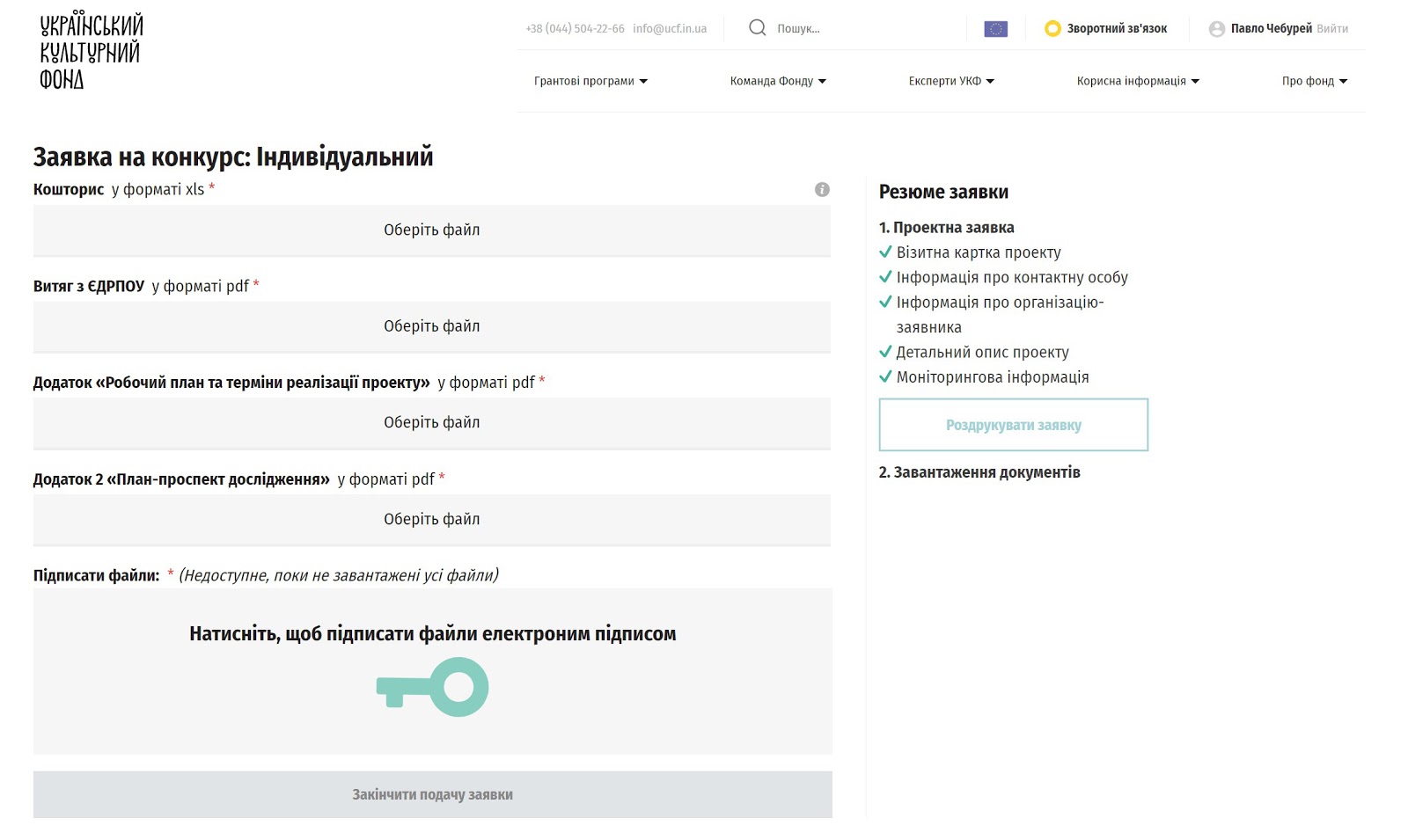
The UCF Project Management System generates your answers on a separate page. You can optionally print it out, review it again, show it to friends or colleagues, etc. You do not need to send us a printed application.
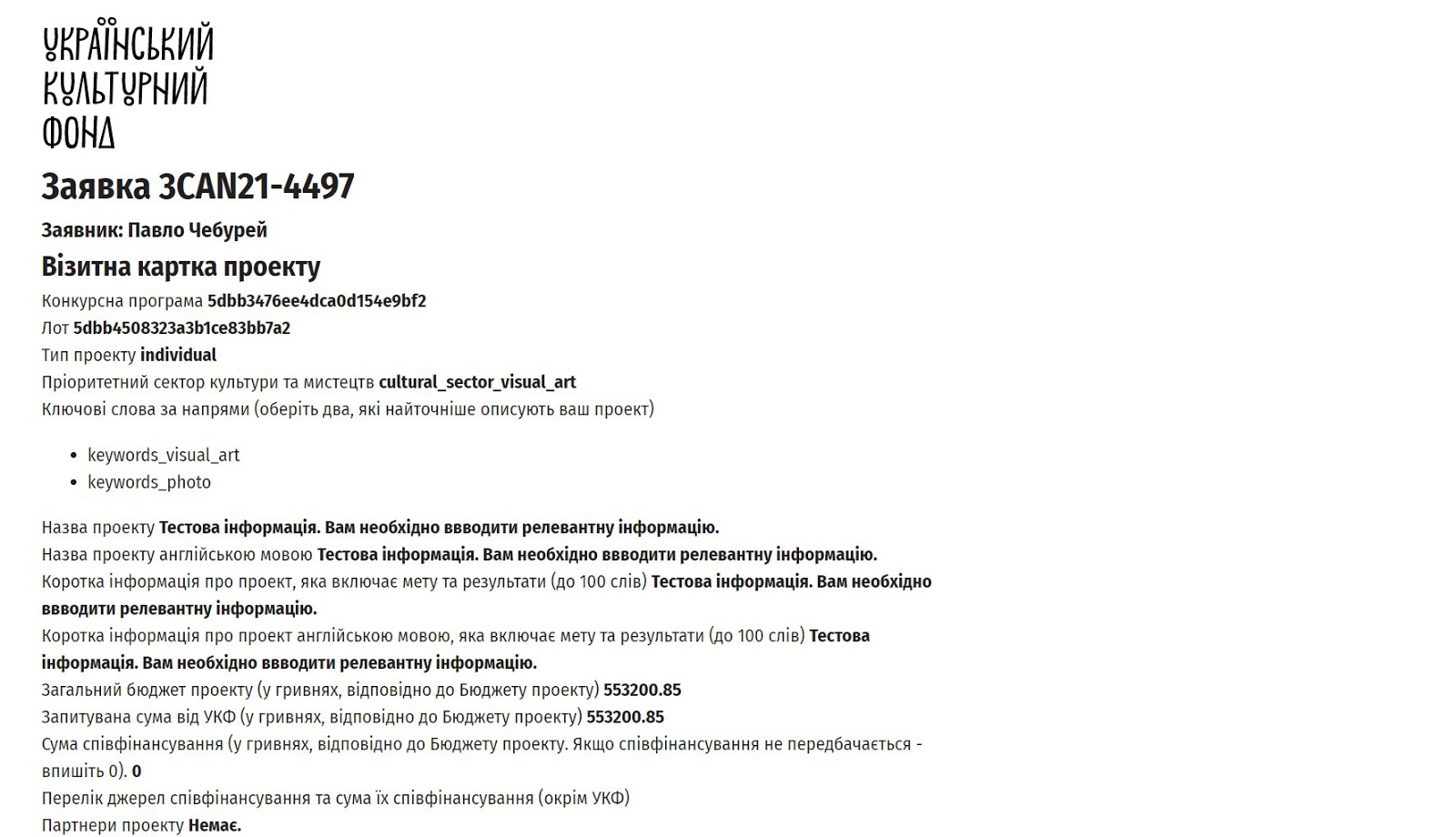
At this point you can return to the application and edit it. If you are sure you no longer want to change anything, attach the documents. The system will only attach documents in XLS or PDF format.
Optimize them with any quality online optimizer to make your PDFs smaller (smaller - less dependent on the limitations of our server and your Internet).
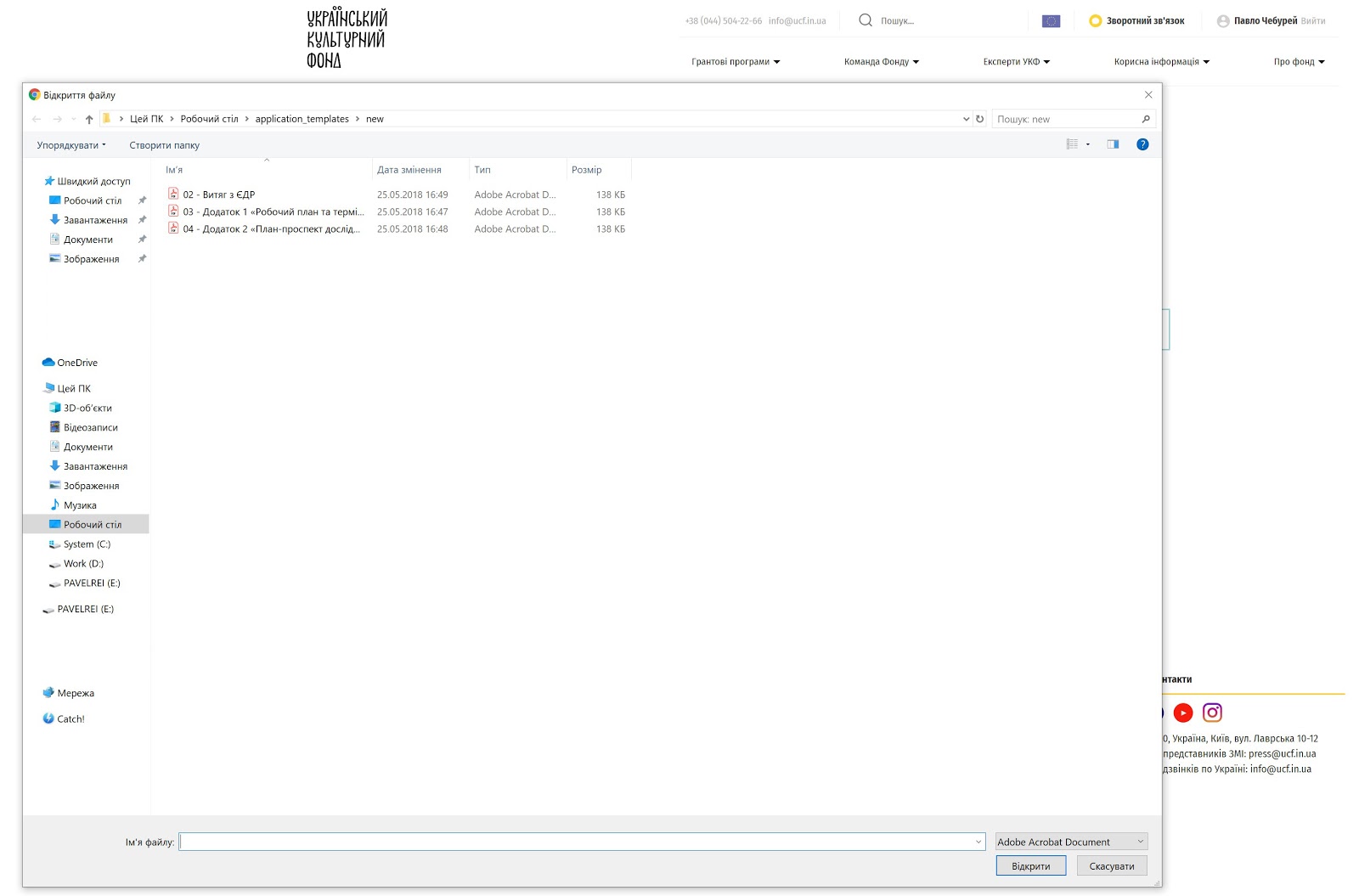
When the documents are downloaded, sign them with your electronic signature. Make sure you have an electronic signature in advance. Electronic signatures can be obtained in tax office, Privat24 and many other ways.
Once all the documents have been signed, click on "Finish Submission". It will not be possible to amend the application at this stage.
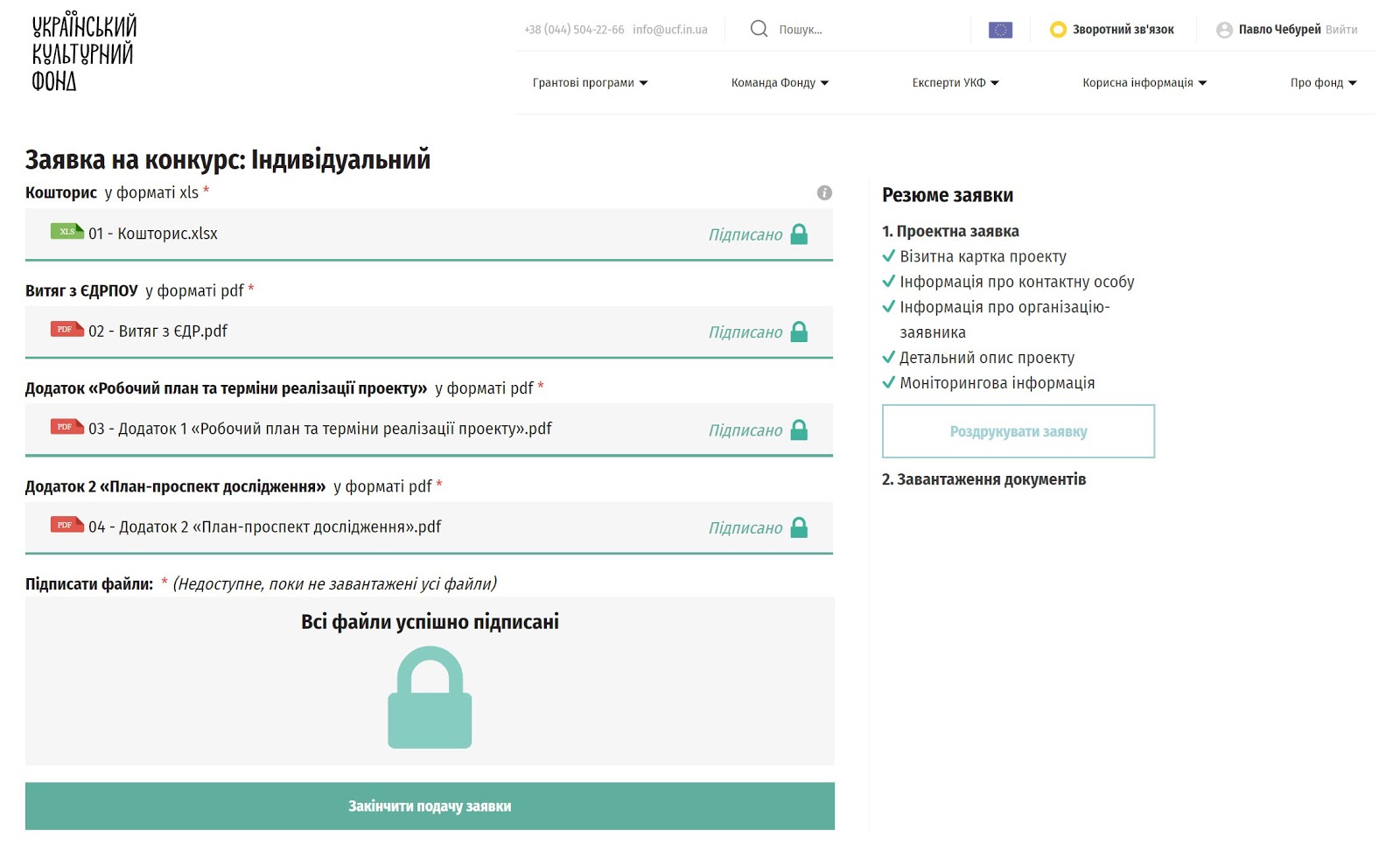
If done correctly, you will receive a unique code for your application. Not to worry, write it down. Congratulations, you have successfully submitted application.
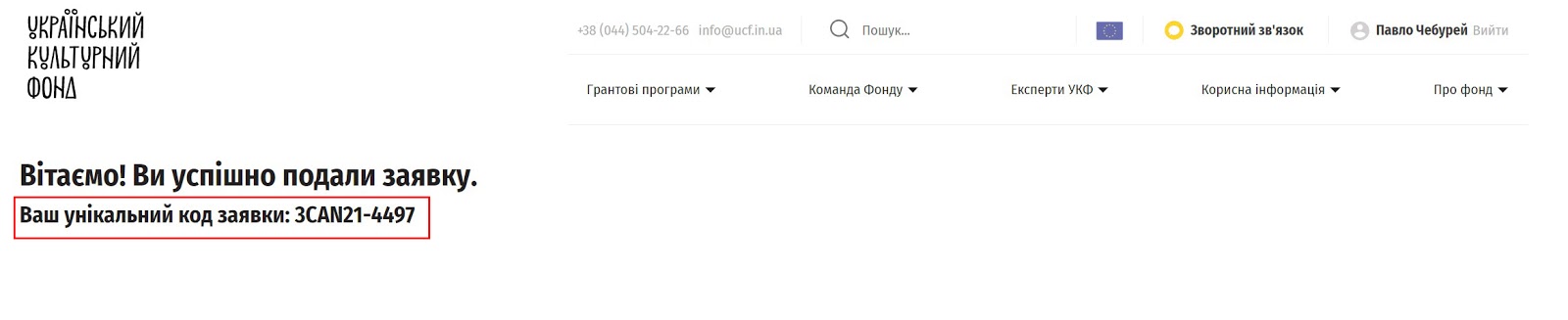
Once submitted, the code is generated automatically by the UCF Project Management System. Example:
3 - the third grant season of UCF
CAN - a unique program ID
2 - LOT
1 - project type (individual)
4497 - number in the system
Other grant IDs:
EVE - Prominent Events for Ukrainian Culture
NORD - Education. Exchanges. Residencies. Debuts
ICP - Innovative Cultural Product
CAN - Culture Analytics
INC - Inclusive Arts
AVS - Audiovisual Arts
NET - Networks and Audiences
REG - Culture.Tourism.Regions
CFC - Culture for Changes
CAP - Cultural Capitals of Ukraine
Wait. Once the application period will end, technical selection, expert evaluation, formation of ratings and negotiation procedures will begin. You will be able to find out about the status of your application in your personal cabinet.
But this will be later. Now focus on preparing your project application. Best of luck!